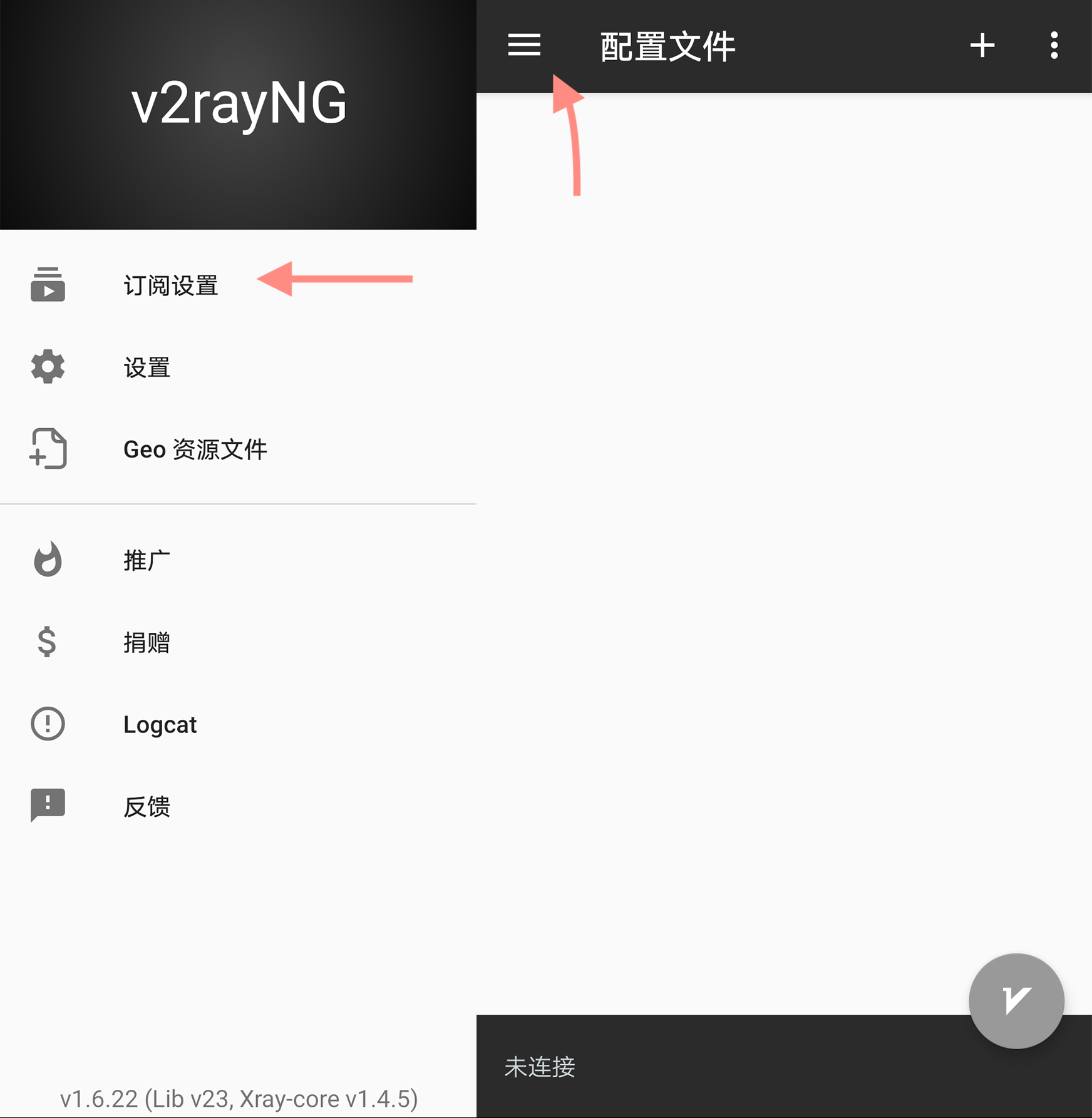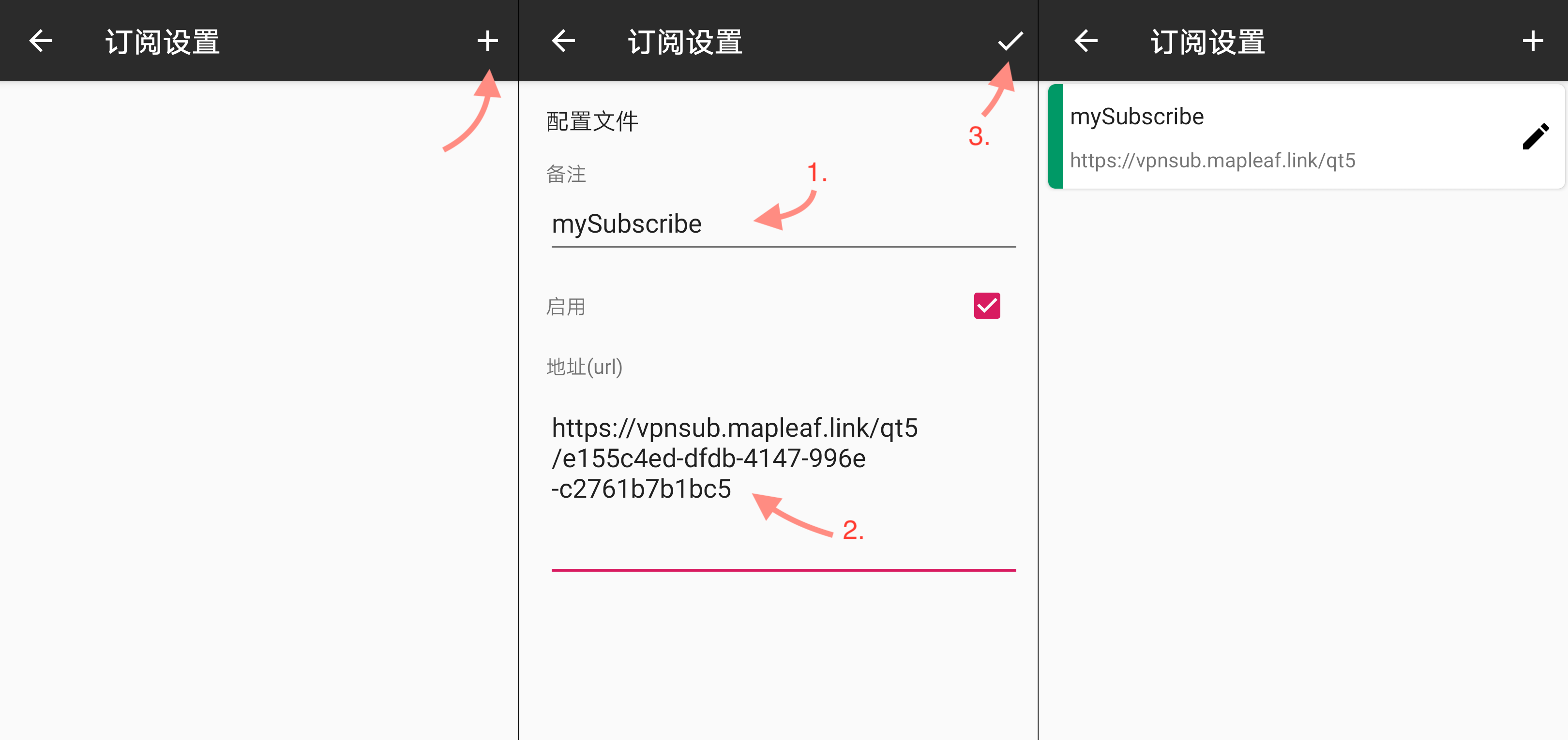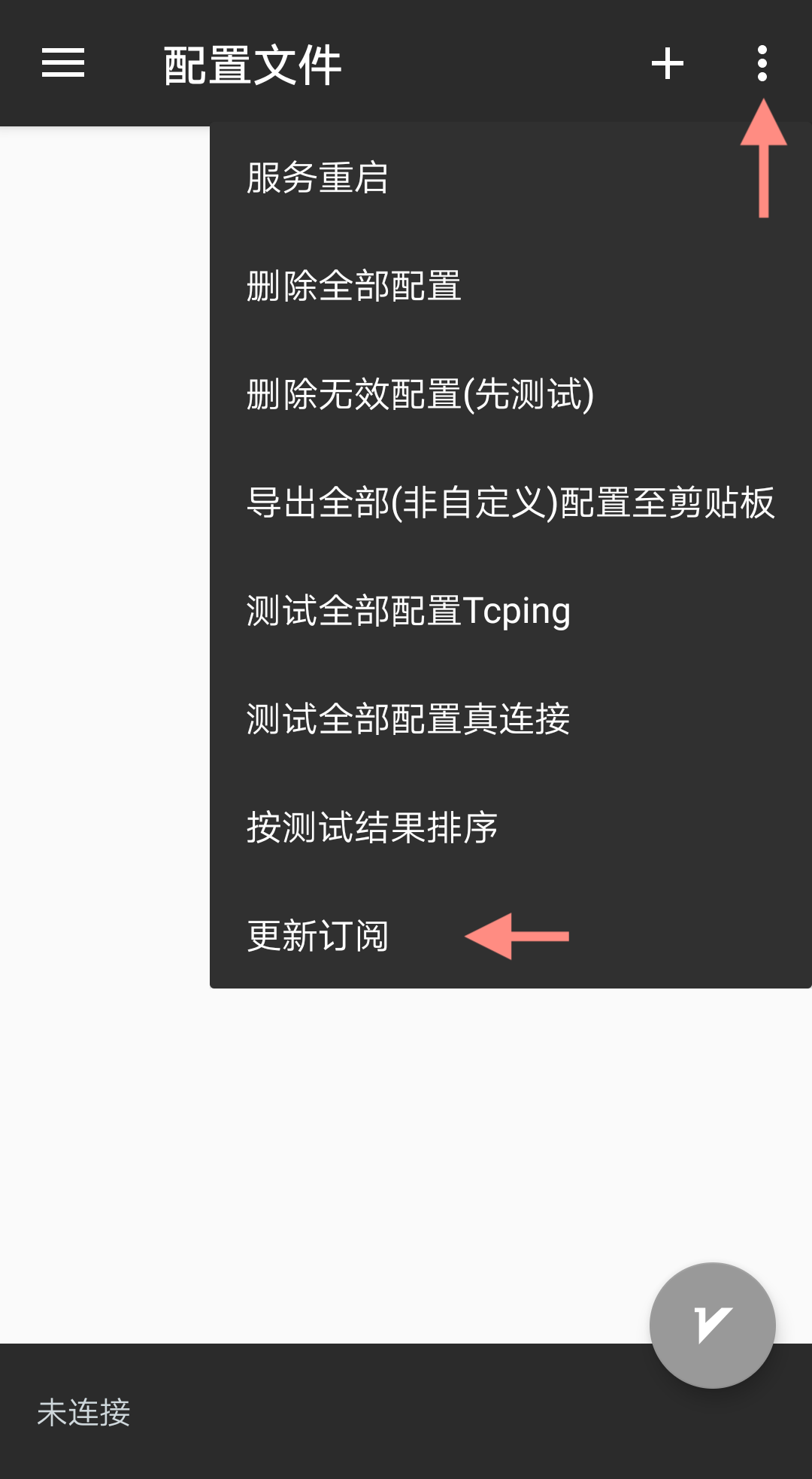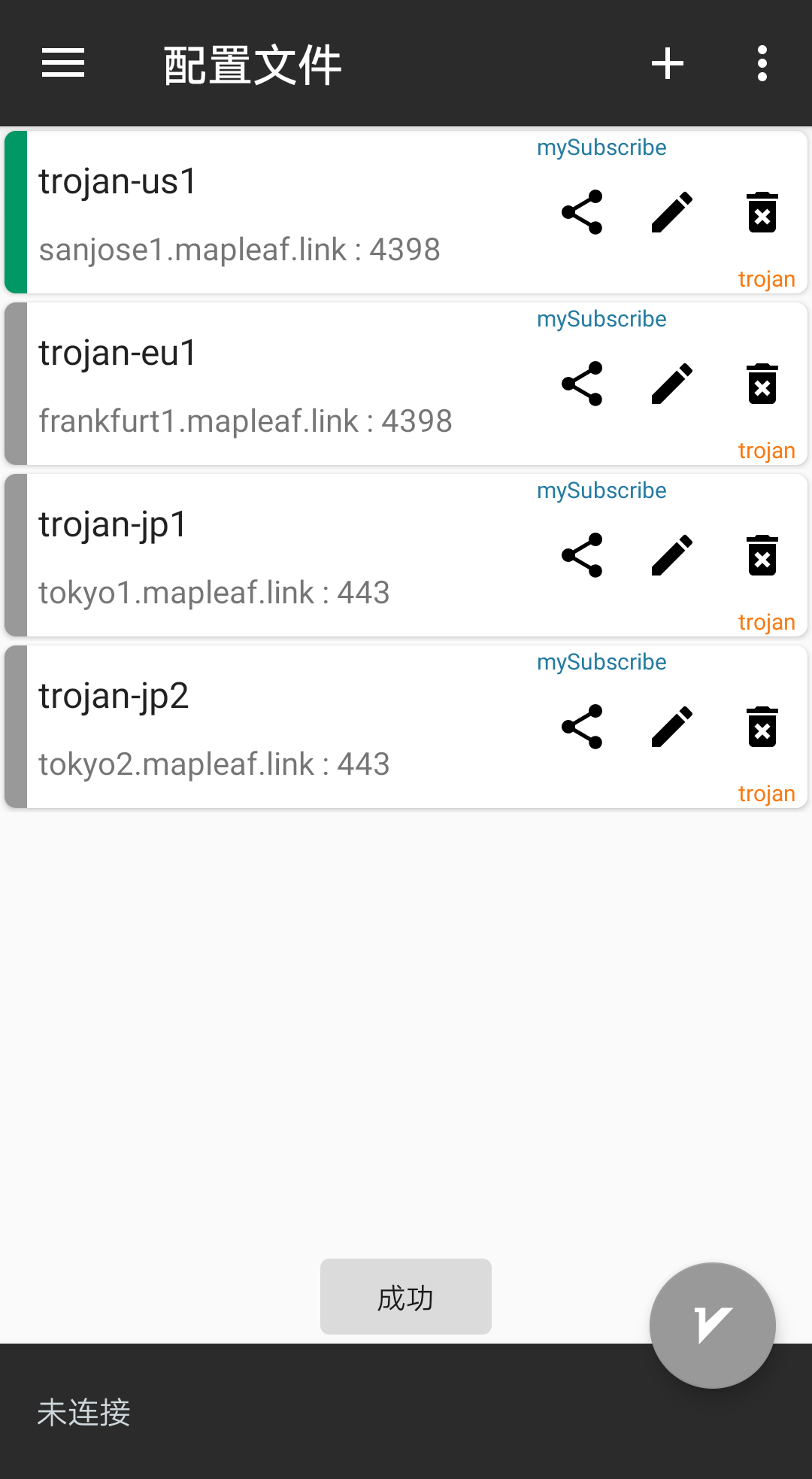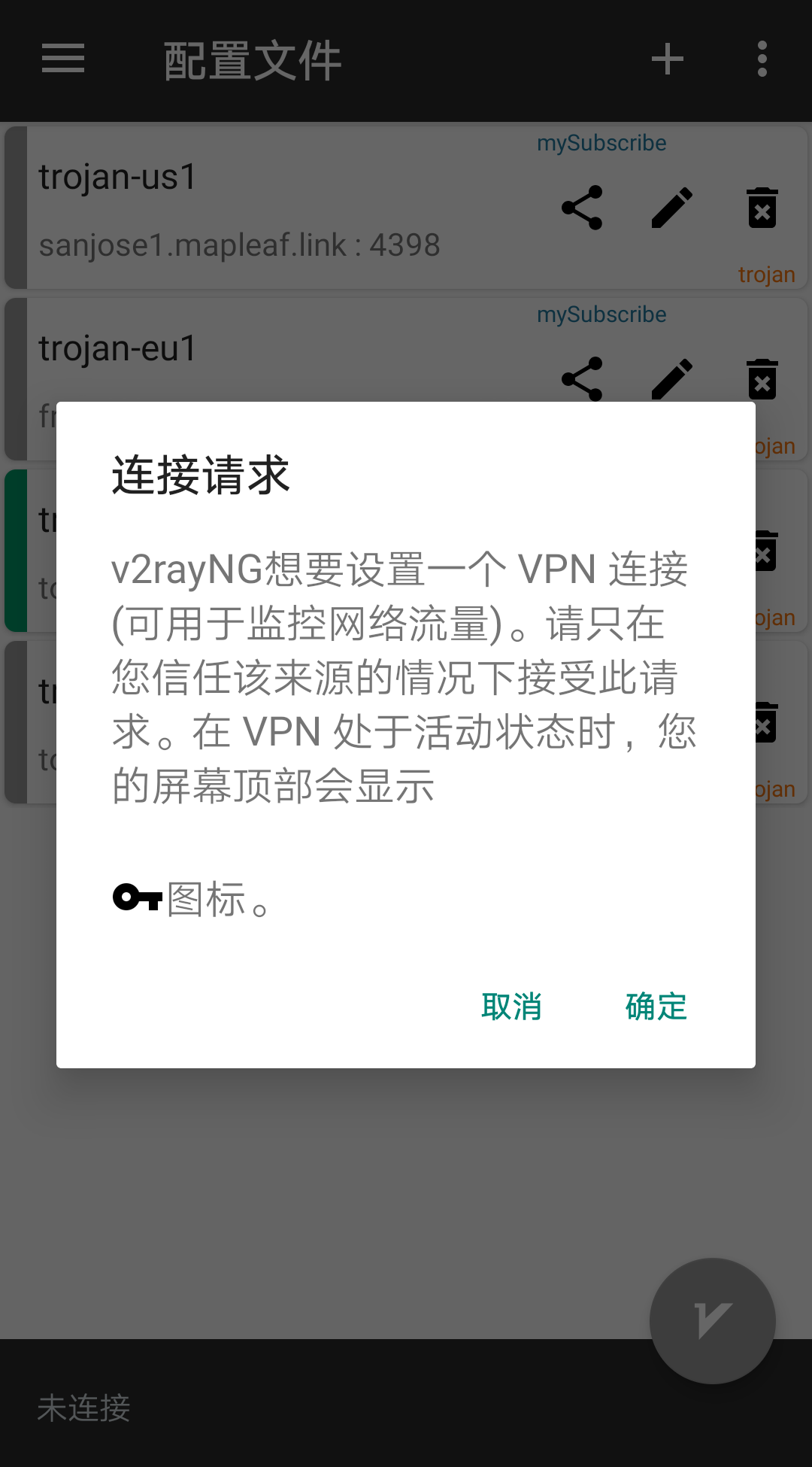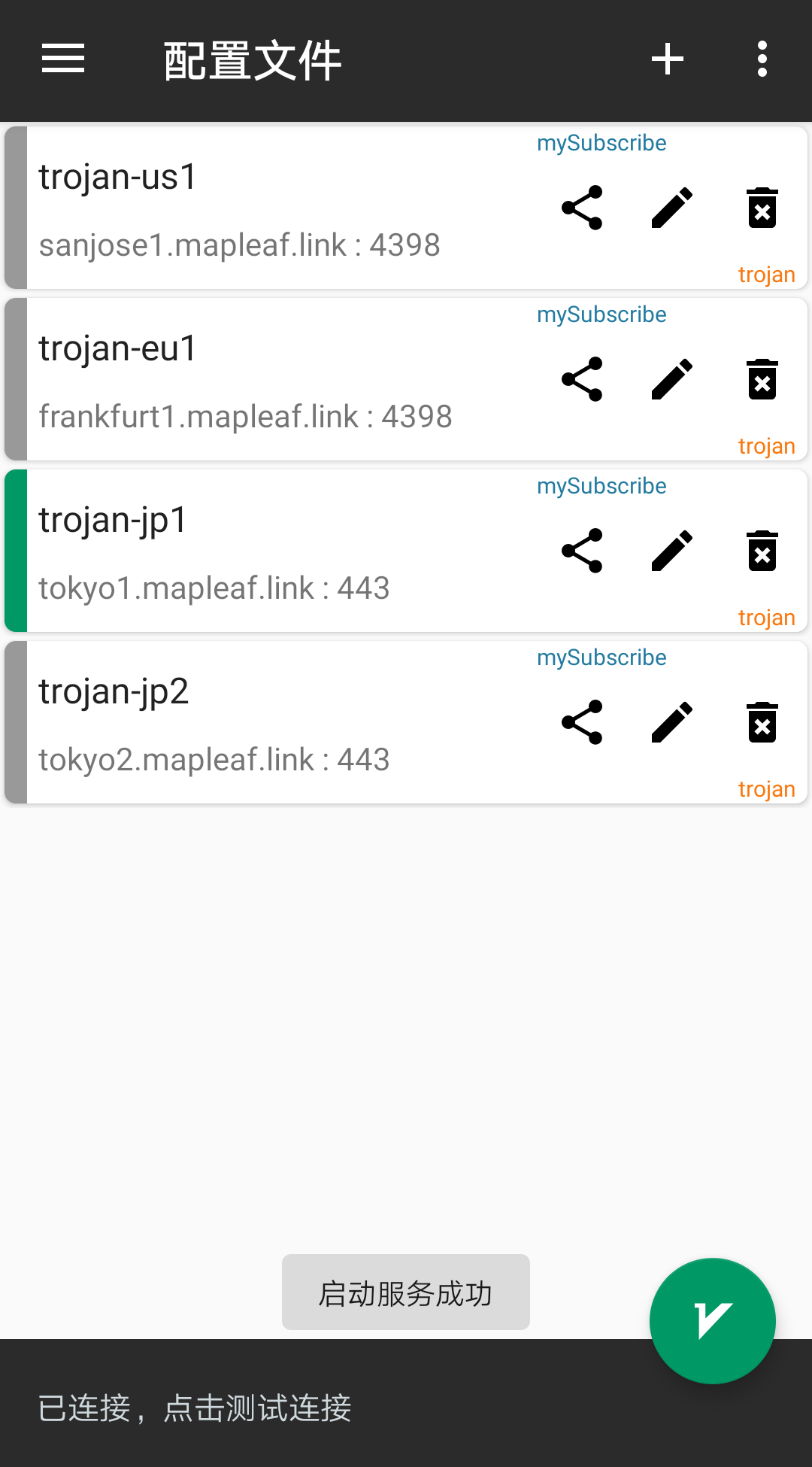Software Installation
The software used is v2rayNG open-sourced on GitHub.
Since direct access is not available in China, I have mirrored the release files.
Release: 1.6.22, Blog update date: 2021-10-15
v2rayNG_1.6.22.apk (Comprehensive package, suitable for almost all phones)
v2rayNG_1.6.22_arm64-v8a.apk (arm64 architecture, suitable for most phones)
v2rayNG_1.6.22_armeabi-v7a.apk
(Latest release link: https://github.com/2dust/v2rayNG/releases/latest)
Note: The above installation packages are all v2rayNG installation packages, tailored for different phone processor architectures. If the architecture is incorrect, the phone will prompt that it is not supported. Just switch to a suitable installation.
Set up Server Subscription
First, go to the app’s main page, click the menu button on the top left, and choose Subscription Settings from the popup menu.
In the subscription settings interface, click the + in the top right to add a subscription, then fill in the information:
- Remark: Fill in as desired
- URL: Enter the
subscription linkprovided by the service provider - Click the ✔️ in the top right
After successful setup, you will see the newly added configuration appear in the list.
Update Subscription
Go back to the main interface, click the ellipsis » on the top right, and select Update Subscription.
After a while, the updated server links will appear in the node list on the main interface.
Activate Proxy
Select the node you want to connect to on the main interface, then click the V icon on the bottom right.
Note: The first connection will request system permissions.